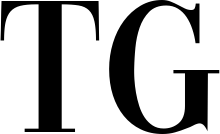Why have dull blue folder icons on your desktop when you can transform them into adorable cats? Well, at least the cat emoji. It turns out that you can quickly personalize your Mac desktop folders with emoji of your choosing, as CNET first reported. It's a clever, entertaining trick that's also useful if you're looking for a visual way to organize the folders on your laptop or desktop computer. You can, for instance, select a briefcase emoji to more easily identify work files or a plane emoji to organize travel documents.
Here, we'll walk you through the quick process so you can begin transforming your blue folder icons into whatever your heart desires, be it pumpkins for Halloween, hearts, or even poop — we're not judging.
- First, if you aren't using an existing folder, you may need to create one. To do so, right-click your homepage and select New folder.
- Then, locate the emoji you want to use. For example, you can go to Google and search for the emoji you want, such as "cat emoji."
- Look for an image with a checkered background so that the blue background behind the image is visible.
- After you've located the image, right-click and select Copy Image.
- If you want to save the image for any reason, you can drag it to your Desktop or Documents folder. You can then double-click the emoji image to open it in Preview. Select Edit, then Copy.
- Return to the folder you created. Right-click it and choose Get Info.
- Click the blue folder icon in the upper left corner, then press Command + V.
There you have it! If you followed the steps correctly, the plain blue folder should now be replaced by a fun new cat or smiley face emoji.