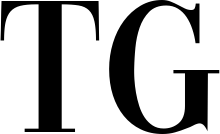To get started with Usenet, you will need to sign up for a Usenet provider and install a Usenet client. There are many providers and clients to choose from, and you can find more information about the different options in the rest of this guide. So let's get started!
First of All: What Exactly Is Usenet?
Usenet is a decentralized network of internet newsgroups that originated in the 1980s. It was one of the first networks to offer the ability to share and discuss information online, and it is still used for this purpose today. Usenet is organized into a hierarchy of newsgroups, with each group focusing on a specific topic or theme. For example, there might be newsgroups for discussing politics, sports, technology, and so on.
Users can participate in these groups by posting messages, or "articles," which are then distributed to other users who have subscribed to the group. These articles can contain text, images, or other media, and they can be responded to by other users in the group. This creates a kind of online forum or discussion board, where users can share information and ideas with one another.
In addition to text-based discussion, Usenet is also used as a platform for file sharing. Users can upload and download files to and from the network, including photos, music, videos, and more. Because Usenet is decentralized and not controlled by a single entity, it has often been used as a means of sharing content that might be censored or restricted on other platforms.
Despite the rise of other online platforms in the 21st century, Usenet remains popular among a dedicated user base and is still used as a source of information and communication by many people around the world. It has a long history and has evolved over the years, but it remains a unique and influential part of the internet landscape.
How Does Usenet Work?
Usenet works by using a decentralized network of servers to store and transmit messages and files. When a user posts a message or file to a newsgroup on Usenet, it is stored on a server and then distributed to other servers in the Usenet network. Other users can then access the message or file by connecting to a Usenet server and downloading it.
This method allows the network to scale and ensures that messages and files are widely available to users.
How to Access Usenet?
To access Usenet, you need a Usenet service provider (we recommend Newshosting) and a newsreader:
- A Usenet service provider is a company that operates servers on the Usenet network and provides users with access to those servers. There are many different Usenet service providers to choose from, and they offer a range of features and pricing options. Some Usenet service providers offer unlimited access to their servers for a flat fee, while others charge by the amount of data you download. It's important to research different Usenet service providers and choose one that meets your needs and budget.
- A newsreader is a piece of software that allows you to connect to a Usenet server and access the newsgroups. There are many different newsreaders available, and you can choose the one that best meets your needs. Some newsreaders are more feature-rich and user-friendly than others, while others are more lightweight and streamlined. Some common newsreaders include Sabnzbd, Newsbin Pro and Newshosting Newsreader.
How to Choose a Usenet Provider
There are a few key factors to consider when choosing a Usenet provider:
- Retention: Retention refers to the amount of time that a Usenet provider stores messages and files on their servers. A provider with a longer retention period will have more content available for you to download. Look for a provider with at least a few thousand days of retention, as this will give you access to a wide range of content.
- Speed: The speed at which you can download content from Usenet will depend on your internet connection and the speed of the Usenet provider's servers. Some providers offer higher speeds for an additional fee. If you plan to download a lot of content from Usenet, you may want to choose a provider with fast servers to save time.
- Security: Look for a Usenet provider that offers secure connections, such as SSL or TLS encryption. This will help protect your privacy while you're using Usenet. Some providers also offer additional security features, such as a VPN service or anonymous payment options.
- Price: Usenet providers charge different fees for their services. Some offer unlimited access for a flat fee, while others charge based on the amount of data you download. Consider your budget and how much you plan to use Usenet when deciding on a provider. Keep in mind that cheaper providers may not always offer the same level of service as more expensive ones.
- Ease of use: If you're new to Usenet, you may want to choose a provider with a user-friendly interface and good customer support. Look for a provider that offers clear instructions and helpful resources for getting started with Usenet.
- Extra features: Some Usenet providers offer additional features that may be useful to you. These can include a VPN service, a searchable database of content, or the ability to access the newsgroups through a web browser. Consider whether these extra features are worth the cost to you.
It's a good idea to do some research and compare the features and pricing of different Usenet providers before making a decision.
Best Usenet Provider
| Usenet Provider | Retention | Unlimited | Connections | Free Trial |
|---|---|---|---|---|
| Newshosting | 5260+ | Yes | 100 | 14 days |
| UsenetServer | 5260+ | Yes | 20 | 14 days |
| Eweka | 5256+ | Yes | 50 | 7 days |
| Easynews | 5260++ | Yes | 60 | 14 days |
| Newsgroup Ninja | 5260+ | Yes | 50 | No |
| Usenet.Farm | 3000 | Yes | 50 | 10 GB |
| SuperNews | 2357 | Yes | 30 | 3 days |
| TweakNews | 4200 | Yes | No | 7 days |
| AstraWeb | 4000 | Yes | 50 | No |
How to choose a Newsgroup reader?
There are many different newsreaders available for accessing Usenet binary content. Here is a comparison of some popular newsreaders:
- SABnzbd: SABnzbd is a popular open-source newsreader that is known for its ease of use and reliability. It has a web-based interface and supports multiple servers and connections. However, it may not have as many advanced features as some other newsreaders, such as built-in search.
- Newshosting's Newsreader: Newshosting's free newsreader is a software application designed to allow users to access the Usenet network and download binary content from the newsgroups. It is available as a free download from the Newshosting website, and it is compatible with Windows, Mac, and Linux operating systems. The newsreader has a simple, user-friendly interface and supports multiple servers and connections. It also includes a built-in search function and the ability to preview files before downloading them. Newshosting's free newsreader is a good choice for users who are new to Usenet or who want a straightforward and easy-to-use newsreader.
- Newsbin Pro: Newsbin Pro is a feature-rich newsreader with a wide range of options for organizing and managing your downloads. It has a powerful search function and supports multiple servers and connections. However, it can be more difficult to learn and use than some other newsreaders.
- GrabIt: GrabIt is a simple and easy-to-use newsreader with a straightforward interface. It supports multiple servers and connections and has a built-in search function.
Ultimately, the best newsreader for you will depend on your needs and preferences. It's a good idea to try out a few different newsreaders.
What is an NZB file?
An NZB file is a special file that contains information about a specific piece of content that is available on the Usenet network. It is used to download the content from the newsgroups.
NZB stands for "NewzBin," which was the name of the first website to offer NZB files. Today, many Usenet indexers and search engines offer NZB files as a way for users to download content from the Usenet network.
An NZB file is essentially a pointer to the content you want to download. It contains information about the file name, location on the Usenet network, and other metadata. When you open an NZB file in a newsreader, the newsreader uses the information in the file to download the content from the Usenet network.
NZB files are useful because they allow you to download content from the Usenet network without having to manually search for and download each individual file. Instead, you can use an Usenet indexer or search engine to find the NZB file for the content you want, and then download it using a newsreader. This can save a lot of time and make it much easier to find and download content from the Usenet network.
Where to Download NZB Files
Once you have a Usenet service provider and newsreader set up, you can start searching for content on the newsgroups. One way to do this is by using an Usenet indexer.
An Usenet indexer is a website or service that provides a searchable database of content available on the Usenet network. Indexers allow you to search for specific messages or files across all of the newsgroups on Usenet, making it easier to find the content you're looking for. Some indexers offer a free version with limited features, while others require a paid subscription to access all of their features. It's important to carefully read the terms of service of any indexer you're considering using, as some may have policies that you're not comfortable with.
To search for content on an Usenet indexer, simply use the search function on the indexer's website. You can usually filter the search results by age, popularity, or other criteria. Some indexers also allow you to search for specific file types, such as audio, video,or software. When you find the content you want to download, click on the NZB file to download it. NZB files are special files that contain information about the content you want to download, such as the file name and location on the Usenet network.
To download the content, simply open the NZB file in your newsreader. The newsreader will then download the content from the Usenet network. Depending on the size of the file and the speed of your internet connection, this process may take a while.
Once the download is complete, the content will be saved to your device in the location you specified in your newsreader's settings. From there, you can view or play the content as you would any other file.
Using an Usenet indexer to find NZB files is a convenient way to access the vast array of content available on the Usenet network. Whether you're looking for music, movies, TV shows, or software, you'll likely be able to find it on Usenet.
Best Usenet Indexers
| Site | Codebase | Registrations |
|---|---|---|
| abNZB | Newznab | Open |
| altHUB | Newznab | Invite Only |
| DOGnzb | Newznab | Invite Only |
| DrunkenSlug | nZEDb | Invite Only |
| FileSharingTalk | Forum | Open |
| Headphones VIP Server | nZEDb | Donate Only |
| GingaDADDY | Custom | Open |
| Miatrix | Newznab | Open |
| NinjaCentral | nZEDb? | Invite Only |
| NZBCat | nZEDb | Donate/Invite Only |
| NzbNooB | Newznab | Open |
| Nzbplanet | Newznab | Invite Only |
| NZBFinder | Custom/NNTmux | Open |
| nzbforyou | Forum | Open |
| NZBgeek | Custom | Open |
| NZBGrabit | Forum | Open |
| NZB.su | Newznab | Open |
| OZnzb | Newznab | Invite Only |
| SceneNZBs | Newznab | Open |
| Tabula-Rasa | NNTmux | Open |
| The Hive | Forum | Open |
Bonus: How to Automate Usenet Downloads with Sonarr and Radarr?
Sonarr and Radarr are automation tools that can be used to simplify and streamline the process of downloading content from the Usenet network. They are particularly useful for TV and movie enthusiasts who want to keep track of and download new episodes or releases automatically.
To use them, you'll need to have a Usenet service provider and a newsreader installed on your device. You'll also need to configure these programs in Sonarr and Radarr's settings, providing the necessary server details and application paths.
Once you have everything set up, you can add the TV shows or movies you want to download to *arr. You can do this by searching for the content you want or by importing an existing list. The programs will then search for and download new episodes or releases as they become available on Usenet.
One of the key advantages of using tools like Sonarr or Radarr is that they allow you to automate the process of searching for and downloading new content. You can set up a schedule for when you want the programs to search for new releases, or you can set them to search as soon as new content becomes available. You can also set up automatic searches for specific keywords or titles, which can be helpful if you're looking for specific content that isn't in the main TV or movie databases.
In addition to automating the process of downloading content, both Sonarr and Radarr also provide a range of features for organizing and managing your downloads. You can view and manage your download queue, set up post-processing scripts to automatically rename or move your downloads, and more.